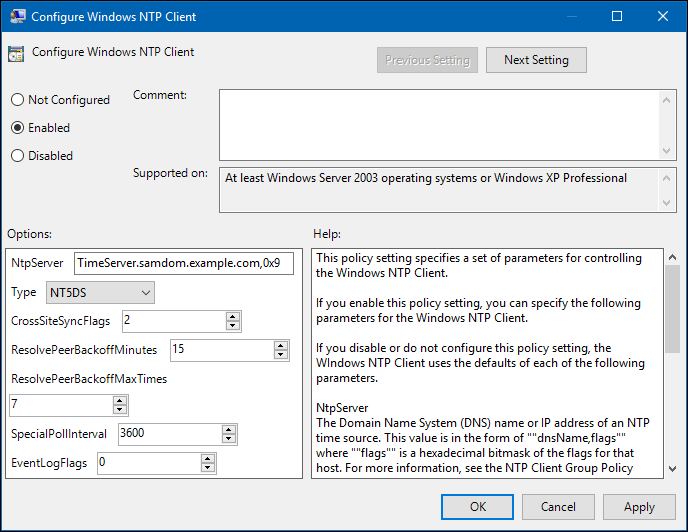Time Synchronisation: Difference between revisions
Mmuehlfeld (talk | contribs) m (Removed category) |
mNo edit summary |
||
| (26 intermediate revisions by 8 users not shown) | |||
| Line 3: | Line 3: | ||
In an Active Directory (AD) you must have an accurate time synchronisation. For example, Kerberos requires correct time stamps to prevent replay attacks and the AD uses the time to resolve replication conflicts. The default maximum allowed time deviation in an AD is 5 minutes. If a domain member or domain controller (DC) has a higher or lower time difference, the access is denied. As a result, a user cannot access shares or query the directory. |
In an Active Directory (AD) you must have an accurate time synchronisation. For example, Kerberos requires correct time stamps to prevent replay attacks and the AD uses the time to resolve replication conflicts. The default maximum allowed time deviation in an AD is 5 minutes. If a domain member or domain controller (DC) has a higher or lower time difference, the access is denied. As a result, a user cannot access shares or query the directory. |
||
Samba supports the <code>ntpd</code> from http://ntp.org. The daemon synchronises the time with external sources and enables clients to retrieve the time from the server running the daemon. |
Samba supports the <code>ntpd</code> from http://ntp.org and <code>chrony</code> from https://chrony.tuxfamily.org/ . The daemon synchronises the time with external sources and enables clients to retrieve the time from the server running the daemon. |
||
Note that <code>ntpd</code> does not support authenticated time synchronisation with Windows 2000 clients. |
|||
'''Recommended best practise''' |
|||
internet time server |
|||
^ |
|||
| |
|||
| |
|||
PDC Emulator DC |
|||
^ ^ |
|||
| | |
|||
| | |
|||
Other DC <----Workstation |
|||
From the above, you can see that only the PDC emulator DC gets its time from external time servers, all other DC's get their time from the PDC emulator, all other workstations get their time from any DC. |
|||
There is however a problem with this, Windows clients get their time from the PDC emulator DC and if this goes offline, they will not use the other DC's and the other DC's will be looking for the PDC emulator DC. |
|||
As a workaround for this, set the same external time servers on all DC's, then if the PDC emulator goes offline and cannot easily be restarted, transfer or seize the PDC emulator role to another DC. |
|||
By default domain joined Windows clients synchronize their clock via NT5DS with AD-DC's. |
|||
The NT5DS protocol uses digital signatures. These can be provided by Samba if the time server runs on the same server, and is configured as described on this page (with options mssntp and ntpsigndsocket). |
|||
Alternatively you could configure all machines to do standard ntp, but NT5DS is recommended. |
|||
Note that authenticated time synchronisation with Windows 2000 clients is not supported. |
|||
Before deciding which time server software to install, You can see a comparison of ntp and chrony here https://chrony.tuxfamily.org/comparison.html |
|||
For example, the NTP modes table. (last date checked 7 June 2018.) |
|||
:{| class="wikitable" |
|||
! |
|||
!chrony |
|||
!ntp |
|||
!openntpd |
|||
|- |
|||
|Broadcast server |
|||
|Yes |
|||
|Yes |
|||
|No |
|||
|- |
|||
|Broadcast client |
|||
|No |
|||
|Yes |
|||
|No |
|||
|- |
|||
|Multicast server |
|||
|No |
|||
|Yes |
|||
|No |
|||
|- |
|||
|Multicast client |
|||
|No |
|||
|Yes |
|||
|No |
|||
|- |
|||
|Manycast server |
|||
|No |
|||
|Yes |
|||
|No |
|||
|- |
|||
|Manycast client |
|||
|No |
|||
|Yes |
|||
|No |
|||
|} |
|||
{{Imbox |
|||
| type = note |
|||
| text = You must set up a time server on all Samba AD DC's |
|||
}} |
|||
| Line 15: | Line 80: | ||
== Requirements == |
== Requirements == |
||
* ntpd >= 4.2.6 from http://www.ntp.org, compiled with enabled signed ntp support (<code>--enable-ntp-signd</code>) |
* ntpd >= 4.2.6 from http://www.ntp.org, compiled with enabled signed ntp support (<code>--enable-ntp-signd</code> when building NTP) |
||
Or |
|||
* Verify the socket permissions on your domain controller (DC). The <code>ntpd</code> daemon must have read permissions in the <code>ntp_signed</code> directory. To list the permissions, enter: |
|||
* chrony >= 3.0 from https://chrony.tuxfamily.org, compiled with enabled signed ntp support (<code>--enable-ntp-signd</code> when building chrony) |
|||
== With ntpd == |
|||
* Verify the socket permissions on your domain controller (DC). The time daemon must have read permissions in the <code>ntp_signed</code> directory. To list the permissions, enter: |
|||
# ls -ld /usr/local/samba/var/lib/ntp_signd/ |
# ls -ld /usr/local/samba/var/lib/ntp_signd/ |
||
drwxr-x--- 2 root ntp 4096 1. May 09:30 /usr/local/samba/var/lib/ntp_signd/ |
drwxr-x--- 2 root ntp 4096 1. May 09:30 /usr/local/samba/var/lib/ntp_signd/ |
||
: Note: Depending on your linux distribution, the path might be different, e.g <code>/var/lib/samba/ntp_signd/</code>. The path of course then needs to be changed in the <code>chrony.conf</code> below as well. |
|||
: To set the permissions, run: |
: To set the permissions, run: |
||
# chown root:ntp /usr/local/samba/var/lib/ntp_signd/ |
# chown root:ntp /usr/local/samba/var/lib/ntp_signd/ |
||
# chmod 750 /usr/local/samba/var/lib/ntp_signd/ |
# chmod 750 /usr/local/samba/var/lib/ntp_signd/ |
||
== Set up the ntpd.conf File on a DC == |
|||
Typically, the <code>ntpd</code> daemon read its configuration from the <code>/etc/ntpd.conf</code> file. |
Typically, the <code>ntpd</code> daemon read its configuration from the <code>/etc/ntpd.conf</code> file. |
||
| Line 49: | Line 118: | ||
# Access control |
# Access control |
||
# Default restriction: Allow clients only to query the time |
# Default restriction: Allow clients only to query the time |
||
restrict default kod nomodify notrap nopeer mssntp |
restrict default kod nomodify notrap nopeer limited mssntp |
||
# No restrictions for "localhost" |
# No restrictions for "localhost" |
||
| Line 58: | Line 127: | ||
restrict 1.pool.ntp.org mask 255.255.255.255 nomodify notrap nopeer noquery |
restrict 1.pool.ntp.org mask 255.255.255.255 nomodify notrap nopeer noquery |
||
restrict 2.pool.ntp.org mask 255.255.255.255 nomodify notrap nopeer noquery |
restrict 2.pool.ntp.org mask 255.255.255.255 nomodify notrap nopeer noquery |
||
If you are running the DC in a VM, you should consider adding <code>tinker panic 0</code> to the end of the <code>ntp.conf</code>. This tells NTP not to panic and exit, no matter what the time offset is. This is recommended because |
|||
virtual machines have no physical clock and can be paused at anytime and started back up hours later. |
|||
For further information see: https://www.redhat.com/en/blog/avoiding-clock-drift-vms |
|||
For further information about the <code>ntpd</code> access control, see http://support.ntp.org/bin/view/Support/AccessRestrictions. |
For further information about the <code>ntpd</code> access control, see http://support.ntp.org/bin/view/Support/AccessRestrictions. |
||
| Line 63: | Line 136: | ||
If you have SELinux enabled on your server, see [[Time_Synchronisation_-_SELinux_Labeling_and_Policy|Time Synchronisation - SELinux Labeling and Policy]]. |
If you have SELinux enabled on your server, see [[Time_Synchronisation_-_SELinux_Labeling_and_Policy|Time Synchronisation - SELinux Labeling and Policy]]. |
||
== With chrony == |
|||
* Verify the socket permissions on your domain controller (DC). The time daemon must have read permissions in the <code>ntp_signed</code> directory. To list the permissions, enter: |
|||
# ls -ld /usr/local/samba/var/lib/ntp_signd/ |
|||
drwxr-x--- 2 root _chrony 4096 1. May 09:30 /usr/local/samba/var/lib/ntp_signd/ |
|||
: Note: Depending on your linux distribution, the path might be different, e.g <code>/var/lib/samba/ntp_signd/</code>. The path of course then needs to be changed in the <code>chrony.conf</code> below as well. |
|||
: To set the permissions, run: |
|||
# chown root:_chrony /usr/local/samba/var/lib/ntp_signd/ |
|||
# chmod 750 /usr/local/samba/var/lib/ntp_signd/ |
|||
Typically, the <code>chrony</code> daemon read its configuration from the <code>/etc/chrony/chrony.conf</code> file. |
|||
The following is a minimum <code>chrony.conf</code> file that synchronises the time with three external NTP servers and enables clients to query the time using signed NTP requests: |
|||
# Welcome to the chrony configuration file. See chrony.conf(5) for more |
|||
# information about usuable directives. |
|||
# This directive specify the location of the file containing ID/key pairs for |
|||
# NTP authentication. |
|||
keyfile /etc/chrony/chrony.keys |
|||
# This directive specify the file into which chronyd will store the rate |
|||
# information. |
|||
driftfile /var/lib/chrony/chrony.drift |
|||
# Uncomment the following line to turn logging on. |
|||
#log tracking measurements statistics |
|||
# Log files location. |
|||
logdir /var/log/chrony |
|||
# Stop bad estimates upsetting machine clock. |
|||
maxupdateskew 100.0 |
|||
# This directive tells 'chronyd' to parse the 'adjtime' file to find out if the |
|||
# real-time clock keeps local time or UTC. It overrides the 'rtconutc' directive. |
|||
hwclockfile /etc/adjtime |
|||
# This directive enables kernel synchronisation (every 11 minutes) of the |
|||
# real-time clock. Note that it can’t be used along with the 'rtcfile' directive. |
|||
rtcsync |
|||
# Step the system clock instead of slewing it if the adjustment is larger than |
|||
# one second, but only in the first three clock updates. |
|||
makestep 1 3 |
|||
bindcmdaddress 192.168.0.2 # ipaddress of this DC |
|||
# The source, where we are receiving the time from |
|||
server 0.pool.ntp.org iburst |
|||
server 1.pool.ntp.org iburst |
|||
server 2.pool.ntp.org iburst |
|||
allow 192.168.0.0/24 # dns netmask |
|||
ntpsigndsocket /usr/local/samba/var/lib/ntp_signd |
|||
= Configuring Time Synchronisation on a Unix Domain Member = |
= Configuring Time Synchronisation on a Unix Domain Member = |
||
| Line 73: | Line 202: | ||
* ntpd from http://www.ntp.org. |
* ntpd from http://www.ntp.org. |
||
Or |
|||
* chrony >= 3.0 from https://chrony.tuxfamily.org |
|||
Or |
|||
== Set up the ntpd.conf File on a Unix Domain Member == |
|||
* systemd-timesyncd >= a recent linux distro that supports and runs with systemd. |
|||
Typically, the <code>ntpd</code> daemon reads its configuration, depending on the operating system, from the <code>/etc/ntpd.conf</code> or <code>/etc/ntp.conf</code> file. |
|||
== With ntpd == |
|||
Typically, the <code>ntpd</code> daemon read its configuration from the <code>/etc/ntpd.conf</code> file. |
|||
The following is a minimum conf file that synchronises the time with the Samba Active Directory (AD) domain controllers (DC) <code>DC1</code> and <code>DC2</code> and does not provide time services for other hosts. |
The following is a minimum conf file that synchronises the time with the Samba Active Directory (AD) domain controllers (DC) <code>DC1</code> and <code>DC2</code> and does not provide time services for other hosts. |
||
| Line 84: | Line 223: | ||
server 127.127.1.0 |
server 127.127.1.0 |
||
fudge 127.127.1.0 stratum 10 |
fudge 127.127.1.0 stratum 10 |
||
# Where to retrieve the time from |
# Where to retrieve the time from |
||
server DC1.samdom.example.com iburst prefer |
server DC1.samdom.example.com iburst prefer |
||
| Line 102: | Line 241: | ||
restrict DC1.samdom.example.com mask 255.255.255.255 nomodify notrap nopeer noquery |
restrict DC1.samdom.example.com mask 255.255.255.255 nomodify notrap nopeer noquery |
||
restrict DC2.samdom.example.com mask 255.255.255.255 nomodify notrap nopeer noquery |
restrict DC2.samdom.example.com mask 255.255.255.255 nomodify notrap nopeer noquery |
||
If you are running the Unix Domain Member in a VM, you should consider adding <code>tinker panic 0</code> to the end of the <code>ntp.conf</code>. This tells NTP not to panic and exit, no matter what the time offset is. This is recommended because virtual machines have no physical clock and can be paused at any time and started back up hours later. |
|||
For further information see: https://www.redhat.com/en/blog/avoiding-clock-drift-vms |
|||
For further information about the <code>ntpd</code> access control, see http://support.ntp.org/bin/view/Support/AccessRestrictions. |
For further information about the <code>ntpd</code> access control, see http://support.ntp.org/bin/view/Support/AccessRestrictions. |
||
== With chrony == |
|||
Typically, the <code>chrony</code> daemon read its configuration from the <code>/etc/chrony/chrony.conf</code> file. |
|||
The following is a minimum conf file that synchronises the time with the Samba Active Directory (AD) domain controllers (DC) <code>DC1</code> and <code>DC2</code> and does not provide time services for other hosts. |
|||
# Welcome to the chrony configuration file. See chrony.conf(5) for more |
|||
# information about usuable directives. |
|||
# This directive specify the location of the file containing ID/key pairs for |
|||
# NTP authentication. |
|||
keyfile /etc/chrony/chrony.keys |
|||
# This directive specify the file into which chronyd will store the rate |
|||
# information. |
|||
driftfile /var/lib/chrony/chrony.drift |
|||
# Uncomment the following line to turn logging on. |
|||
#log tracking measurements statistics |
|||
# Log files location. |
|||
logdir /var/log/chrony |
|||
# Stop bad estimates upsetting machine clock. |
|||
maxupdateskew 100.0 |
|||
# This directive tells 'chronyd' to parse the 'adjtime' file to find out if the |
|||
# real-time clock keeps local time or UTC. It overrides the 'rtconutc' directive. |
|||
hwclockfile /etc/adjtime |
|||
# This directive enables kernel synchronisation (every 11 minutes) of the |
|||
# real-time clock. Note that it can’t be used along with the 'rtcfile' directive. |
|||
rtcsync |
|||
# Step the system clock instead of slewing it if the adjustment is larger than |
|||
# one second, but only in the first three clock updates. |
|||
makestep 1 3 |
|||
bindcmdaddress 192.168.0.6 # ipaddress of this Unix domain member |
|||
# The source, where we are receiving the time from |
|||
server DC1.samdom.example.com iburst |
|||
server DC2.samdom.example.com iburst |
|||
== With systemd-timesyncd == |
|||
There are a few ways to setup systemd-timesyncd. |
|||
The <code>systemd-timesynced</code> daemon reads its configuration from the <code>/etc/systemd/timesyncd.conf</code> file, |
|||
or from your network configuration defined in systemd's .network file <code>/etc/systemd/network/your.network</code>, |
|||
or by dhcp settings. |
|||
Option 1: Using the <code>/etc/systemd/timesyncd.conf</code> file. |
|||
Enable the following. |
|||
[Time] |
|||
NTP=DC1.samdom.example.com DC2.samdom.example.com |
|||
FallbackNTP=the.same.ntp-server.as.your.dc.points.to one-extra.ntp-server.as.your.dc.points.to |
|||
In this example the fallback NTP servers are also used, this is not mandatory. |
|||
Option 2: set your time servers in your network configuration (for example: <code>/etc/systemd/network/20-wired-dev1.network</code>). |
|||
#/etc/systemd/network/20-wired-dev1.network |
|||
[Network] |
|||
NTP=dc1.samdom.example.com |
|||
NTP=dc2.samdom.example.com |
|||
[Address] |
|||
Address=192.168.0.200/24 |
|||
[Route] |
|||
Destination=0.0.0.0/0 |
|||
Gateway=192.168.0.1 |
|||
After the changes enable and start the time daemon. |
|||
systemctl enable systemd-timesyncd |
|||
systemctl start systemd-timesyncd |
|||
Check the service status with: |
|||
systemctl status systemd-timesyncd |
|||
Check the journaling logs with: |
|||
journalctl -u systemd-timesyncd |
|||
Check the time daemon with: |
|||
timedatectl status |
|||
If required, get the list of timezones: |
|||
timedatectl list-timezones |
|||
and apply the new time-zone. |
|||
timedatectl set-timezones Europe/Amsterdam |
|||
Why use the systemd time daemon? It works fine for a member server and doesn't require the installation of any extra software. |
|||
{{Imbox |
|||
| type = note |
|||
| text = You can find the documentation for <code>systemd-timesynced</code> here: https://www.freedesktop.org/software/systemd/man/systemd-timesyncd.service.html |
|||
}} |
|||
| Line 109: | Line 361: | ||
= Configuring Time Synchronisation on a Windows Domain Member = |
= Configuring Time Synchronisation on a Windows Domain Member = |
||
The following describes the basics of how to configure time synchronisation on a Windows domain member. For further details, see your Microsoft Windows documentation. |
|||
== Default Time Source == |
|||
Windows AD domain members use the DC holding the [[Flexible_Single-Master_Operations_(FSMO)_Roles#PDC_Emulator|PDC emulator FSMO role]] as default time source. For more information about the time synchronisation and hierarchy in an AD, see http://technet.microsoft.com/en-us/library/cc773013%28v=ws.10%29.aspx#w2k3tr_times_how_izcr. |
|||
== Default Time Source == |
|||
Windows AD domain members will use any DC as their default time source. If you have set up ntp on the DC as described on this page, you usually do not need to reconfigure the clients. Alternative configuration options for the clients are described below. |
|||
For more information about the time synchronisation and hierarchy in an AD, see http://technet.microsoft.com/en-us/library/cc773013%28v=ws.10%29.aspx#w2k3tr_times_how_izcr. |
|||
== Setting User Defined Time Sources and Options == |
== Setting User Defined Time Sources and Options == |
||
| Line 129: | Line 385: | ||
* Right-click to the newly-created GPO and select <code>Edit</code> to open the <code>Group Policy Management Editor</code>. |
* Right-click to the newly-created GPO and select <code>Edit</code> to open the <code>Group Policy Management Editor</code>. |
||
* Navigate to the <code>Computer Configuration</code> → <code>Policies</code> → <code>Administrative Templates</code> → <code>System</code> → <code>Windows Time Service</code> → <code>Time Providers</code> entry |
* Navigate to the <code>Computer Configuration</code> → <code>Policies</code> → <code>Administrative Templates</code> → <code>System</code> → <code>Windows Time Service</code> → <code>Time Providers</code> entry, and double-click <code>Configure Windows NTP Client</code> to configure the policy: |
||
* Double-click to the <code>Configure Windows NTP Client</code> policy to edit: |
|||
:* Enable the policy and set the following options: |
:* Enable the policy and set the following options: |
||
::* Enter the fully-quallified domain name (FQDN) of the NTP server to the <code>NtpServer</code> field and and append the <code>0x9</code> flag. For example: |
::* Enter the fully-quallified domain name (FQDN) of the NTP server to the <code>NtpServer</code> field and and append the <code>0x9</code> flag. For example: |
||
:::[[Image:GPO_Windows_NTP_Client_Options.png]] |
:::[[Image:GPO_Windows_NTP_Client_Options.png]] |
||
::: To enter multiple server, separate the individual entries using a space. |
|||
::* Keep the <code>NT5DS</code> type setting. |
::* Keep the <code>NT5DS</code> type setting. |
||
::* Update the additional parameters, if necessary. |
::* Update the additional parameters, if necessary. |
||
:* Click <code>OK</code> to save the settings. |
|||
* Navigate to the <code>Computer Configuration</code> → <code>Policies</code> → <code>Administrative Templates</code> → <code>System</code> → <code>Windows Time Service</code> → <code>Time Providers</code> entry, and double-click <code>Enable Windows NTP Client</code> to configure the policy: |
|||
:* Close the policy properties by clicking OK. The GPO is automatically saved on the Sysvol share on the domain controller (DC). |
|||
:* Enable the policy. |
|||
:* Click <code>OK</code> to save the settings. |
|||
* Close the <code>Group Policy Management Editor</code>. |
* Close the <code>Group Policy Management Editor</code>. |
||
| Line 145: | Line 403: | ||
Notes: |
|||
* The default Type NT5DS ignores the parameter NtpServer, and syncs with the DC. |
|||
* If ntpd on your DC is not configured for mssntp with ntpsigndsocket, use Type NTP. |
|||
* If a client will not be able to connect to the DC for a long time (for example a laptop), use Type AllSync and set NtpServer to "time.windows.com,0x9". This will cause the client to try both NT5DS to your DC, and NTP to NtpServer. |
|||
---- |
|||
[[Category:Active Directory]] |
|||
Revision as of 17:48, 8 November 2021
Introduction
In an Active Directory (AD) you must have an accurate time synchronisation. For example, Kerberos requires correct time stamps to prevent replay attacks and the AD uses the time to resolve replication conflicts. The default maximum allowed time deviation in an AD is 5 minutes. If a domain member or domain controller (DC) has a higher or lower time difference, the access is denied. As a result, a user cannot access shares or query the directory.
Samba supports the ntpd from http://ntp.org and chrony from https://chrony.tuxfamily.org/ . The daemon synchronises the time with external sources and enables clients to retrieve the time from the server running the daemon.
Recommended best practise
internet time server
^
|
|
PDC Emulator DC
^ ^
| |
| |
Other DC <----Workstation
From the above, you can see that only the PDC emulator DC gets its time from external time servers, all other DC's get their time from the PDC emulator, all other workstations get their time from any DC. There is however a problem with this, Windows clients get their time from the PDC emulator DC and if this goes offline, they will not use the other DC's and the other DC's will be looking for the PDC emulator DC. As a workaround for this, set the same external time servers on all DC's, then if the PDC emulator goes offline and cannot easily be restarted, transfer or seize the PDC emulator role to another DC.
By default domain joined Windows clients synchronize their clock via NT5DS with AD-DC's. The NT5DS protocol uses digital signatures. These can be provided by Samba if the time server runs on the same server, and is configured as described on this page (with options mssntp and ntpsigndsocket). Alternatively you could configure all machines to do standard ntp, but NT5DS is recommended.
Note that authenticated time synchronisation with Windows 2000 clients is not supported.
Before deciding which time server software to install, You can see a comparison of ntp and chrony here https://chrony.tuxfamily.org/comparison.html
For example, the NTP modes table. (last date checked 7 June 2018.)
chrony ntp openntpd Broadcast server Yes Yes No Broadcast client No Yes No Multicast server No Yes No Multicast client No Yes No Manycast server No Yes No Manycast client No Yes No
| You must set up a time server on all Samba AD DC's |
Configuring Time Synchronisation on a DC
Requirements
- ntpd >= 4.2.6 from http://www.ntp.org, compiled with enabled signed ntp support (
--enable-ntp-signdwhen building NTP)
Or
- chrony >= 3.0 from https://chrony.tuxfamily.org, compiled with enabled signed ntp support (
--enable-ntp-signdwhen building chrony)
With ntpd
- Verify the socket permissions on your domain controller (DC). The time daemon must have read permissions in the
ntp_signeddirectory. To list the permissions, enter:
# ls -ld /usr/local/samba/var/lib/ntp_signd/ drwxr-x--- 2 root ntp 4096 1. May 09:30 /usr/local/samba/var/lib/ntp_signd/
- Note: Depending on your linux distribution, the path might be different, e.g
/var/lib/samba/ntp_signd/. The path of course then needs to be changed in thechrony.confbelow as well.
- To set the permissions, run:
# chown root:ntp /usr/local/samba/var/lib/ntp_signd/ # chmod 750 /usr/local/samba/var/lib/ntp_signd/
Typically, the ntpd daemon read its configuration from the /etc/ntpd.conf file.
The following is a minimum ntpd.conf file that synchronises the time with three external NTP server and enables clients to query the time using signed NTP requests:
# Local clock. Note that is not the "localhost" address! server 127.127.1.0 fudge 127.127.1.0 stratum 10 # Where to retrieve the time from server 0.pool.ntp.org iburst prefer server 1.pool.ntp.org iburst prefer server 2.pool.ntp.org iburst prefer driftfile /var/lib/ntp/ntp.drift logfile /var/log/ntp ntpsigndsocket /usr/local/samba/var/lib/ntp_signd/ # Access control # Default restriction: Allow clients only to query the time restrict default kod nomodify notrap nopeer limited mssntp # No restrictions for "localhost" restrict 127.0.0.1 # Enable the time sources to only provide time to this host restrict 0.pool.ntp.org mask 255.255.255.255 nomodify notrap nopeer noquery restrict 1.pool.ntp.org mask 255.255.255.255 nomodify notrap nopeer noquery restrict 2.pool.ntp.org mask 255.255.255.255 nomodify notrap nopeer noquery
If you are running the DC in a VM, you should consider adding tinker panic 0 to the end of the ntp.conf. This tells NTP not to panic and exit, no matter what the time offset is. This is recommended because
virtual machines have no physical clock and can be paused at anytime and started back up hours later.
For further information see: https://www.redhat.com/en/blog/avoiding-clock-drift-vms
For further information about the ntpd access control, see http://support.ntp.org/bin/view/Support/AccessRestrictions.
If you have SELinux enabled on your server, see Time Synchronisation - SELinux Labeling and Policy.
With chrony
- Verify the socket permissions on your domain controller (DC). The time daemon must have read permissions in the
ntp_signeddirectory. To list the permissions, enter:
# ls -ld /usr/local/samba/var/lib/ntp_signd/ drwxr-x--- 2 root _chrony 4096 1. May 09:30 /usr/local/samba/var/lib/ntp_signd/
- Note: Depending on your linux distribution, the path might be different, e.g
/var/lib/samba/ntp_signd/. The path of course then needs to be changed in thechrony.confbelow as well.
- To set the permissions, run:
# chown root:_chrony /usr/local/samba/var/lib/ntp_signd/ # chmod 750 /usr/local/samba/var/lib/ntp_signd/
Typically, the chrony daemon read its configuration from the /etc/chrony/chrony.conf file.
The following is a minimum chrony.conf file that synchronises the time with three external NTP servers and enables clients to query the time using signed NTP requests:
# Welcome to the chrony configuration file. See chrony.conf(5) for more # information about usuable directives. # This directive specify the location of the file containing ID/key pairs for # NTP authentication. keyfile /etc/chrony/chrony.keys # This directive specify the file into which chronyd will store the rate # information. driftfile /var/lib/chrony/chrony.drift # Uncomment the following line to turn logging on. #log tracking measurements statistics # Log files location. logdir /var/log/chrony # Stop bad estimates upsetting machine clock. maxupdateskew 100.0 # This directive tells 'chronyd' to parse the 'adjtime' file to find out if the # real-time clock keeps local time or UTC. It overrides the 'rtconutc' directive. hwclockfile /etc/adjtime # This directive enables kernel synchronisation (every 11 minutes) of the # real-time clock. Note that it can’t be used along with the 'rtcfile' directive. rtcsync # Step the system clock instead of slewing it if the adjustment is larger than # one second, but only in the first three clock updates. makestep 1 3 bindcmdaddress 192.168.0.2 # ipaddress of this DC # The source, where we are receiving the time from server 0.pool.ntp.org iburst server 1.pool.ntp.org iburst server 2.pool.ntp.org iburst allow 192.168.0.0/24 # dns netmask ntpsigndsocket /usr/local/samba/var/lib/ntp_signd
Configuring Time Synchronisation on a Unix Domain Member
Requirements
- ntpd from http://www.ntp.org.
Or
- chrony >= 3.0 from https://chrony.tuxfamily.org
Or
- systemd-timesyncd >= a recent linux distro that supports and runs with systemd.
With ntpd
Typically, the ntpd daemon read its configuration from the /etc/ntpd.conf file.
The following is a minimum conf file that synchronises the time with the Samba Active Directory (AD) domain controllers (DC) DC1 and DC2 and does not provide time services for other hosts.
# Local clock. Note that is not the "localhost" address! server 127.127.1.0 fudge 127.127.1.0 stratum 10 # Where to retrieve the time from server DC1.samdom.example.com iburst prefer server DC2.samdom.example.com iburst driftfile /var/lib/ntp/ntp.drift logfile /var/log/ntp # Access control # Default restriction: Disallow everything restrict default ignore # No restrictions for "localhost" restrict 127.0.0.1 # Enable the time sources only to only provide time to this host restrict DC1.samdom.example.com mask 255.255.255.255 nomodify notrap nopeer noquery restrict DC2.samdom.example.com mask 255.255.255.255 nomodify notrap nopeer noquery
If you are running the Unix Domain Member in a VM, you should consider adding tinker panic 0 to the end of the ntp.conf. This tells NTP not to panic and exit, no matter what the time offset is. This is recommended because virtual machines have no physical clock and can be paused at any time and started back up hours later.
For further information see: https://www.redhat.com/en/blog/avoiding-clock-drift-vms
For further information about the ntpd access control, see http://support.ntp.org/bin/view/Support/AccessRestrictions.
With chrony
Typically, the chrony daemon read its configuration from the /etc/chrony/chrony.conf file.
The following is a minimum conf file that synchronises the time with the Samba Active Directory (AD) domain controllers (DC) DC1 and DC2 and does not provide time services for other hosts.
# Welcome to the chrony configuration file. See chrony.conf(5) for more # information about usuable directives. # This directive specify the location of the file containing ID/key pairs for # NTP authentication. keyfile /etc/chrony/chrony.keys # This directive specify the file into which chronyd will store the rate # information. driftfile /var/lib/chrony/chrony.drift # Uncomment the following line to turn logging on. #log tracking measurements statistics # Log files location. logdir /var/log/chrony # Stop bad estimates upsetting machine clock. maxupdateskew 100.0 # This directive tells 'chronyd' to parse the 'adjtime' file to find out if the # real-time clock keeps local time or UTC. It overrides the 'rtconutc' directive. hwclockfile /etc/adjtime # This directive enables kernel synchronisation (every 11 minutes) of the # real-time clock. Note that it can’t be used along with the 'rtcfile' directive. rtcsync # Step the system clock instead of slewing it if the adjustment is larger than # one second, but only in the first three clock updates. makestep 1 3 bindcmdaddress 192.168.0.6 # ipaddress of this Unix domain member # The source, where we are receiving the time from server DC1.samdom.example.com iburst server DC2.samdom.example.com iburst
With systemd-timesyncd
There are a few ways to setup systemd-timesyncd.
The systemd-timesynced daemon reads its configuration from the /etc/systemd/timesyncd.conf file,
or from your network configuration defined in systemd's .network file /etc/systemd/network/your.network,
or by dhcp settings.
Option 1: Using the /etc/systemd/timesyncd.conf file.
Enable the following.
[Time] NTP=DC1.samdom.example.com DC2.samdom.example.com FallbackNTP=the.same.ntp-server.as.your.dc.points.to one-extra.ntp-server.as.your.dc.points.to
In this example the fallback NTP servers are also used, this is not mandatory.
Option 2: set your time servers in your network configuration (for example: /etc/systemd/network/20-wired-dev1.network).
#/etc/systemd/network/20-wired-dev1.network [Network] NTP=dc1.samdom.example.com NTP=dc2.samdom.example.com [Address] Address=192.168.0.200/24 [Route] Destination=0.0.0.0/0 Gateway=192.168.0.1
After the changes enable and start the time daemon.
systemctl enable systemd-timesyncd systemctl start systemd-timesyncd
Check the service status with:
systemctl status systemd-timesyncd
Check the journaling logs with:
journalctl -u systemd-timesyncd
Check the time daemon with:
timedatectl status
If required, get the list of timezones:
timedatectl list-timezones
and apply the new time-zone.
timedatectl set-timezones Europe/Amsterdam
Why use the systemd time daemon? It works fine for a member server and doesn't require the installation of any extra software.
You can find the documentation for systemd-timesynced here: https://www.freedesktop.org/software/systemd/man/systemd-timesyncd.service.html |
Configuring Time Synchronisation on a Windows Domain Member
The following describes the basics of how to configure time synchronisation on a Windows domain member. For further details, see your Microsoft Windows documentation.
Default Time Source
Windows AD domain members will use any DC as their default time source. If you have set up ntp on the DC as described on this page, you usually do not need to reconfigure the clients. Alternative configuration options for the clients are described below.
For more information about the time synchronisation and hierarchy in an AD, see http://technet.microsoft.com/en-us/library/cc773013%28v=ws.10%29.aspx#w2k3tr_times_how_izcr.
Setting User Defined Time Sources and Options
To create a group policy object (GPO) to for setting a user defined NTP time source and options:
- Log in to a computer using an account that is allowed you to edit group policies, such as the AD domain
Administratoraccount.
- Open the
Group Policy Management Console. If you are not having the Remote Server Administration Tools (RSAT) installed on this computer, see Installing RSAT.
- Right-click to your AD domain and select
Create a GPO in this domain, and Link it here.
- Enter a name for the GPO, such as
Time Sources. The new GPO is shown below the domain entry.
- Right-click to the newly-created GPO and select
Editto open theGroup Policy Management Editor.
- Navigate to the
Computer Configuration→Policies→Administrative Templates→System→Windows Time Service→Time Providersentry, and double-clickConfigure Windows NTP Clientto configure the policy:
- Enable the policy and set the following options:
- Enter the fully-quallified domain name (FQDN) of the NTP server to the
NtpServerfield and and append the0x9flag. For example:
- Keep the
NT5DStype setting. - Update the additional parameters, if necessary.
- Enter the fully-quallified domain name (FQDN) of the NTP server to the
- Click
OKto save the settings.
- Navigate to the
Computer Configuration→Policies→Administrative Templates→System→Windows Time Service→Time Providersentry, and double-clickEnable Windows NTP Clientto configure the policy:
- Enable the policy.
- Click
OKto save the settings.
- Close the
Group Policy Management Editor.
- Close the
Group Policy Management Console.
Notes:
- The default Type NT5DS ignores the parameter NtpServer, and syncs with the DC.
- If ntpd on your DC is not configured for mssntp with ntpsigndsocket, use Type NTP.
- If a client will not be able to connect to the DC for a long time (for example a laptop), use Type AllSync and set NtpServer to "time.windows.com,0x9". This will cause the client to try both NT5DS to your DC, and NTP to NtpServer.