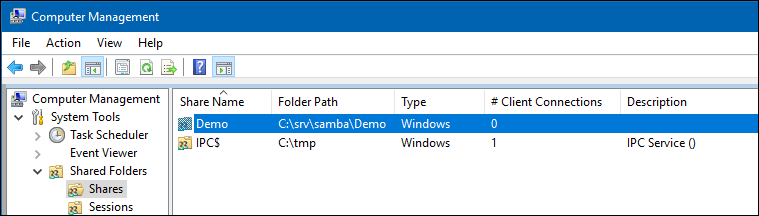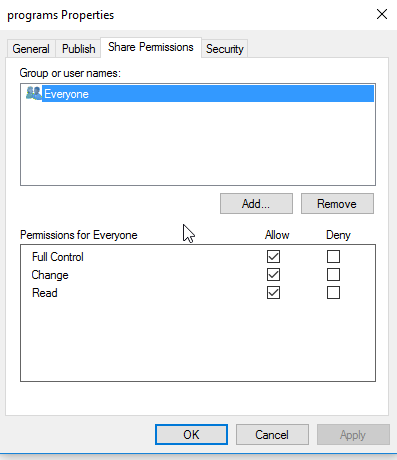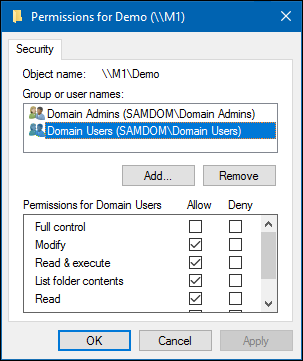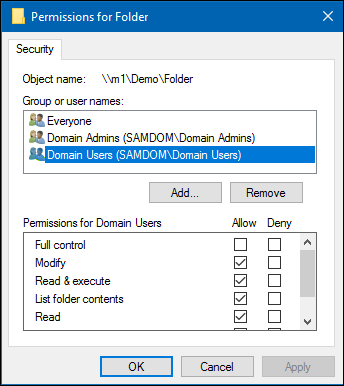Setting up a Share Using Windows ACLs: Difference between revisions
m (added the "-I dc1.samdom.example.com" option to the net rpc line as the member server tries localhost if absent) |
mNo edit summary |
||
| (75 intermediate revisions by 5 users not shown) | |||
| Line 1: | Line 1: | ||
= Introduction = |
= Introduction = |
||
Extended access control lists (ACL) enable you to set permissions on shares, files, and directories using Windows ACLs and applications. Samba supports shares using extended ACLs on: |
|||
Samba allows you, since version 4, to do most share configuration via windows, which is also the recommended way. In particular, the permission management with real Windows ACLs and multiple entries is much easier when done on Windows. The following documentation will give you an overview of how to manage shares. |
|||
* Domain members |
|||
* Active Directory (AD) domain controllers (DC) |
|||
* NT4 primary domain controller (PDC) |
|||
* NT4 backup domain controllers (BDC) |
|||
* Standalone hosts |
|||
Please note, that it's also possible to [[Setup_and_configure_file_shares_with_POSIX_ACLs|configure shares and ACLs, using the classic way with POSIX ACLs and smb.conf parameters]]. |
|||
= Preparing the Host = |
|||
You need to set up Samba before you are able to create a share. Depending on what type of Samba server you require, see: |
|||
= Preparatory work = |
|||
* [[Setting_up_Samba_as_a_Domain_Member|Setting up Samba as a Domain Member]] |
|||
* [[Active_Directory_Domain_Controller|Setting up Samba as AD DC]] |
|||
* [[Setting_up_Samba_as_an_NT4_PDC_(Quick_Start)|Setting up Samba as an NT4 PDC (Quick Start)]] |
|||
* [[Setting_up_Samba_as_an_NT4_BDC|Setting up Samba as an NT4 BDC]] |
|||
* [[Setting_up_Samba_as_a_Standalone_Server|Setting up Samba as a Standalone Server]] |
|||
== Filesystem support == |
|||
To use the advanced features of Samba, it has to be compiled with ACL support (e. g. RHEL requires the libacl-devel to be installed, when compiling). Also you need a filesystem that supports the "user" and "system" xattr namespaces. It also needs to have ACL and XATTR support. |
|||
== File System Support == |
|||
XFS and ext4 automatically support ACLs. If you are using ext3 for your file system, you may need to include the options "user_xattr" and "acl" in your /etc/fstab entries. Example: |
|||
The file system, the share will be created on, must support: |
|||
/dev/sda3 /srv/samba/Demo ext3 user_xattr,acl,barrier=1 1 1 |
|||
* user and system <code>xattr</code> name spaces. |
|||
* extended access control lists (ACL). |
|||
For further details, see [[File_System_Support|File system support]]. |
|||
Note: The "barrier=1" option ensures that tdb transactions are safe against unexpected power loss. [https://access.redhat.com/documentation/en-US/Red_Hat_Enterprise_Linux/6/html/Storage_Administration_Guide/writebarrieronoff.html More information on barriers from RedHat] |
|||
Please be careful modifying your fstab. It can lead to an unbootable system! |
|||
You could test as follows: |
|||
== Samba Extended ACL Support == |
|||
# lsof | grep srv/samba/Demo |
|||
To create a share with extended access control list (ACL) support, the <code>smbd</code> service must have been built with ACL support enabled. A Samba host working as an Active Directory (AD) domain controller (DC), is always enabled with extended ACL support. |
|||
If there is output, stop the corresponding services cleanly. If there is no output, it is safe to unmount the partition, assuming it is mounted: |
|||
To verify if Samba has been built with ACL support, enter: |
|||
# umount /srv/samba/Demo |
|||
# smbd -b | grep HAVE_LIBACL |
|||
After making changes to fstab, try remounting the drive: |
|||
HAVE_LIBACL |
|||
If no output is displayed: |
|||
# mount -a |
|||
* Samba was built using the <code>--with-acl-support=no</code> parameter. |
|||
* The Samba <code>configure</code> script was unable to locate the required libraries for ACL support. For details, see [[Package Dependencies Required to Build Samba]]. |
|||
== ACL support on member server == |
|||
The following is only <u>required on Domain Member Servers and not on Domain Controllers</u>! |
|||
* Add the following to your [global] section of your smb.conf: |
|||
vfs objects = acl_xattr |
|||
map acl inherit = Yes |
|||
store dos attributes = Yes |
|||
== Enable Extended ACL Support on a Unix domain member == |
|||
:These options are required on Member Servers, to enable the possibility for real windows ACL's. Domain Controllers have ACL support enabled globally by default! |
|||
Ideally you have a system that supports [[NFS4_ACL_overview|NFS4 ACLs]]. The following example is for systems like Linux, where you don't have those kind of ACLs. To configure shares using extended access control lists (ACL) on a Unix domain member, you must enable the support in the <code>smb.conf</code> file. To enable extended ACL support globally, add the following settings to the <code>[global]</code> section of your <code>smb.conf</code> file: |
|||
vfs objects = acl_xattr |
|||
map acl inherit = yes |
|||
# the next line is only required on Samba versions less than 4.9.0 |
|||
store dos attributes = yes |
|||
{{Imbox |
|||
== SeDiskOperatorPrivilege == |
|||
| type = important |
|||
| text = On a Samba Active Directory (AD) domain controller (DC), extended ACL support is automatically enabled globally. You must not enable the support manually. |
|||
}} |
|||
Alternatively, to enable extended ACL support only for a specific share, add the parameters to the share's section. |
|||
* To configure share permissions, you need an account with „SeDiskOperatorPrivilege“. To grant this privilege, e. g. to the „Domain Admin“ group, run the following command on your AD member server(s): |
|||
For further details about the parameters, see the <code>smb.conf(5)</code> man page. |
|||
# net rpc rights grant 'SAMDOM\Domain Admins' SeDiskOperatorPrivilege -U'SAMDOM\administrator' -I dc1.samdom.example.com |
|||
:Existing privileges can be reviewed by |
|||
# net rpc rights list accounts -U'SAMDOM\administrator' -I dc1.samdom.example.com |
|||
= Adding a new share = |
|||
* Create a folder that you want to share: |
|||
== Granting the <code>SeDiskOperatorPrivilege</code> Privilege == |
|||
Only users and groups having the <code>SeDiskOperatorPrivilege</code> privilege granted can configure share permissions. |
|||
{{Imbox |
|||
| type = note |
|||
| text = Only users or groups that are known to Unix can be used. This means that if you use the winbind 'ad' backend on Unix domain members, you must add a uidNumber attribute to users, or a gidNumber to groups in AD. |
|||
}} |
|||
{{Imbox |
|||
| type = note |
|||
| text = If you use the winbind 'ad' backend on Unix domain members and you add a gidNumber attribute to the <code>Domain Admins</code> group in AD, you will break the mapping in <code>idmap.ldb</code>. <code>Domain Admins</code> is mapped as <code>ID_TYPE_BOTH</code> in <code>idmap.ldb</code>, this is to allow the group to own files in <code>Sysvol</code> on a Samba AD DC. It is suggested you create a new AD group (<code>Unix Admins</code> for instance), give this group a <code>gidNumber</code> attribute and add it to the <code>Administrators</code> group and then, on Unix, use the group wherever you would normally use <code>Domain Admins</code>. |
|||
}} |
|||
If you are using the 'ad' winbind idmap backend, then you should use the 'Unix Admins' group you were advised to create above. However, if you use any other winbind idmap backend (autorid or rid, for instance), then you can use the 'Domain Admins' group. |
|||
To grant the privilege to the <code>Domain Admins</code> group, enter: |
|||
# net rpc rights grant "SAMDOM\Domain Admins" SeDiskOperatorPrivilege -U "SAMDOM\administrator" |
|||
Enter SAMDOM\administrator's password: |
|||
Successfully granted rights. |
|||
To grant the privilege to the <code>Unix Admins</code> group, enter: |
|||
# net rpc rights grant "SAMDOM\Unix Admins" SeDiskOperatorPrivilege -U "SAMDOM\administrator" |
|||
Enter SAMDOM\administrator's password: |
|||
Successfully granted rights. |
|||
{{Imbox |
|||
| type = note |
|||
| text = It is recommended to grant the privilege to a group instead of individual accounts. This enables you to add and revoke the privilege by updating the group membership. |
|||
}} |
|||
To list all users and groups having the <code>SeDiskOperatorPrivilege</code> privilege granted, enter: |
|||
# net rpc rights list privileges SeDiskOperatorPrivilege -U "SAMDOM\administrator" |
|||
Enter administrator's password: |
|||
SeDiskOperatorPrivilege: |
|||
BUILTIN\Administrators |
|||
SAMDOM\Unix Admins |
|||
{{Imbox |
|||
| type = important |
|||
| text = You need to grant the <code>SeDiskOperatorPrivilege</code> privilege on the Samba server that holds the share. |
|||
}} |
|||
= Adding a Share = |
|||
To share the <code>/srv/samba/Demo/</code> directory using the <code>Demo</code> share name: |
|||
* As the <code>root</code> user, create the directory: |
|||
# mkdir -p /srv/samba/Demo/ |
# mkdir -p /srv/samba/Demo/ |
||
* To enable accounts other than the domain user <code>Administrator</code> to set permissions on Windows, grant <code>Full control</code> (<code>rwx</code>) to the user or group you granted the <code>SeDiskOperatorPrivilege</code> privilege. For example (if using the 'ad' backend): |
|||
You now need to allow access to the directory (or you will not be able to change the ACLs from windows). |
|||
For this example we will use 'Domain Admins' , you can use another group or user. |
|||
# |
# chown root:"Unix Admins" /srv/samba/Demo/ |
||
# chmod 0770 /srv/samba/Demo/ |
|||
* Otherwise for any other backend: |
|||
# chown root:"Domain Admins" /srv/samba/Demo/ |
|||
# chmod 0770 /srv/samba/Demo/ |
|||
* Add the <code>[Demo]</code> share definition to your <code>smb.conf</code> file: |
|||
* Add a new share to your smb.conf (using no other configuration parameters when first setting up a share is highly recommended!): |
|||
[Demo] |
[Demo] |
||
path = /srv/samba/Demo/ |
path = /srv/samba/Demo/ |
||
read only = no |
read only = no |
||
: Further share-specific settings and file system permissions are set using the Windows utilities. |
|||
:{{Imbox |
|||
| type = note |
|||
| text = If you set the shares permissions from Windows (The recommended way), you can add the line <code>'acl_xattr:ignore system acls = yes'</code> to your share. If the line is added, Samba will ignore the standard Unix system ACL's (ugo). Once the line is added, running <code>setfacl</code> on the shares directory will not show any permission modifications you may have made from Windows. '''You must not add this line until you have set up the share permissions from Windows, otherwise you may find that you are denied permission to change the permissions from Windows.'''. Only add the line if you will only connect to share via Samba. |
|||
}} |
|||
:{{Imbox |
|||
| type = important |
|||
| text = Do not set <code>ANY</code> additional share parameters, such as <code>force user</code> or <code>valid users</code>. Adding them to the share definition can prevent you from configuring or using the share. |
|||
}} |
|||
* Reload the Samba configuration: |
|||
* Reload Samba: |
|||
# smbcontrol all reload-config |
# smbcontrol all reload-config |
||
= Setting Share Permissions and ACLs = |
|||
= Setup share permissions = |
|||
When you configure a share with extended access control lists (ACL) support, you set the share permissions using Windows utilities instead of adding parameters to the share section in the <code>smb.conf</code> file. |
|||
* Log on to a Windows machine, using an account to which the „SeDiskOperatorPrivilege“ was granted, or an account in a group with the granted privilege. |
|||
To set permissions and ACLs on the <code>Demo</code> share: |
|||
* Open the Start Menu and search for „Computer Management“. |
|||
* Log on to a Windows host using an account that has the <code>SeDiskOperatorPrivilege</code> privilege granted. e.g. <code>SAMDOM\Administrator</code> or <code>SAMDOM\john</code> where <code>john</code> is a member of <code>Unix Admins</code>. |
|||
* In the menu bar go to „Action“ / „Connect to another computer“. |
|||
* Click <code>Start</code>, enter <code>Computer Management</code>, and start the application. |
|||
* Enter the name of the Samba server you have create the new share on. |
|||
* Select <code>Action</code> / <code>Connect to another computer</code>. |
|||
* Navigate to „System Tools“ / „Shared Folders“ / „Shares“ and select the newly added share. |
|||
* Enter the name of the Samba host and click <code>OK</code> to connect the console to the host. |
|||
* Open the <code>System Tools</code> / <code>Shared Folders</code> / <code>Shares</code> menu entry. |
|||
:[[Image:Computer_Management_Shares.png]] |
:[[Image:Computer_Management_Shares.png]] |
||
* Right-click to the share name, choose „Properties“ . |
|||
* Go to the „Share Permissions“ tab. Here you can configure who can access the share and the appropriate permissions. |
|||
:[[Image:Demo_Share_Permissions.png]] |
|||
* Right-click to the share and select <code>Properties</code>. |
|||
* Go to the „Security“ tab, click the „Edit“ button and configure the filesystem permissions. |
|||
* Select the <code>Share Permissions</code> tab and check the share permissions, you need to see just <code>Everyone</code>. For example: |
|||
:[[Image:share.png]] |
|||
{{Imbox |
|||
| type = important |
|||
| text = If the permissions are as above, do not change anything, if not, change it to just allow <code>Everyone</code> : <code>Full Control, Change and Read</code>. You only make changes to the <code>Security</code> tab. |
|||
}} |
|||
: Samba stores the share tab permissions in the <code>/usr/local/samba/var/locks/share_info.tdb</code> database. |
|||
* Select the <code>Security</code> tab. |
|||
* Click the <code>Edit</code> button and set the file system ACLs on the share's root directory. For example: |
|||
:[[Image:Demo_Share_Security.png]] |
:[[Image:Demo_Share_Security.png]] |
||
: For details about using the <code>SYSTEM</code> account on a Samba share see [[The SYSTEM Account]]. |
|||
* Save the changes by closing the windows with „OK“. |
|||
: For details where the ACLs are stored, see [[#File_System_ACLs_in_the_Back_End|File System ACLs in the Back End]]. |
|||
* Click the <code>Add</code> button. |
|||
* Click <code>Advanced</code> button |
|||
* Click <code>Find Now</code> |
|||
* Select a user or group from the list, <code>Domain Users</code> for instance. |
|||
= Change permissions on folders of a share = |
|||
* Click <code>OK</code> |
|||
* Log on to a Windows machine as Domain Administrator. |
|||
* Click <code>OK</code> |
|||
* Navigate to the folder of which you want to change the permissions. |
|||
* Select permissions to grant, <code>Full control</code> for instance. |
|||
* Right-click to the folder and choose „Properties“. |
|||
* A windows security box should open, asking if you want to continue, Click <code>Yes</code> |
|||
* Go to the „Security“ tab and click the „Edit“ button. |
|||
* If you check the list of <code>Group or user names</code>, you should find <code>Domain Users</code> listed |
|||
* Change the permissions to your needs. |
|||
* Click <code>OK</code> to close the <code>Permissions for Demo</code> window. |
|||
* Click <code>OK</code> to store the updated settings. |
|||
For further details about configuring share permissions and ACLs, see the Windows documentation. |
|||
= Setting ACLs on a Folder = |
|||
To set file system permissions on a folder located on a share that uses extended access control lists (ACL): |
|||
* Log on to a Windows host using an account that has <code>Full control</code> on the folder you want to modify the file system ACLs. |
|||
* Navigate to the folder. |
|||
* Right-click to the folder and select <code>Properties</code>. |
|||
* Select the <code>Security</code> tab and click the <code>Edit</code> button. |
|||
* Set the permission. For example: |
|||
:[[Image:Folder_Permissions.png]] |
:[[Image:Folder_Permissions.png]] |
||
: For details about using the <code>SYSTEM</code> account on a Samba share see [[The SYSTEM Account]]. |
|||
* Save the changes by closing the windows with „OK“. |
|||
: For details where the ACLs are stored, see [[#File_System_ACLs_in_the_Back_End|File System ACLs in the Back End]]. |
|||
* Click <code>OK</code> to close the <code>Permissions for Folder</code> window. |
|||
* Click <code>OK</code> to store the updated settings. |
|||
For further details about setting ACLs, see the Windows documentation. |
|||
= Troubleshooting = |
|||
In certain situations, share configuration parameters which were commonly used with NT-style domains such as "force group" or "force user" may lead to "Access Denied" errors when trying to set permissions on a new share, or other complications, such as losing the ability to even see the Security tab. You may find even after correcting the issues that the problems may persist even after removing and re-adding the share properly. In such cases, it may be helpful to manually wipe out all ACLs on the share and recursively re-grant full control to the Domain Admins group with the setfacl command as follows (may need to run as root): |
|||
# setfacl -b /path/to/share |
|||
# setfacl -b /path/to/share/* |
|||
# setfacl -R -m default:group:domain\ admins:rwx /path/to/share |
|||
= File System ACLs in the Back End = |
|||
Samba stores the file system permissions in extended file system access control lists (ACL) and in an extended attribute. For example: |
|||
* To list the extended ACLs of the <code>/srv/samba/Demo/</code> directory, enter: |
|||
# getfacl /srv/samba/Demo/ |
|||
# file: srv/samba/Demo/ |
|||
# owner: root |
|||
# group: root |
|||
user::rwx |
|||
user:root:rwx |
|||
group::--- |
|||
group:root:--- |
|||
group:domain\040users:rwx |
|||
group:unix\040admins:rwx |
|||
mask::rwx |
|||
other::--- |
|||
default:user::rwx |
|||
default:user:root:rwx |
|||
default:group::--- |
|||
default:group:root:--- |
|||
default:group:domain\040users:rwx |
|||
default:group:unix\040admins:rwx |
|||
default:mask::rwx |
|||
default:other::--- |
|||
* To list the <code>security.NTACL</code> extended attribute of the <code>/srv/samba/Demo/</code> directory, enter: |
|||
# getfattr -n security.NTACL -d /srv/samba/Demo/ |
|||
# file: srv/samba/Demo/ |
|||
security.NTACL=0sBAAEAAAAAgAEAAIAAQC4zK0lHchKFvwXwbPR/h8P8sXMj5dNIT5QQuWsYwO3RAAAAAAAAAAAAAAAAAAAAAAAAAAAAAAAAAAAAAAAAAAAcG9zaXhfYWNsAEbGxuGu39MBuiZRk2pYxeL5ZWc4au0ikqRAk53MkjVd2b4quyk2WwcAAAAAAAAAAAAAAAAAAAAAAAAAAAAAAAAAAAAAAAAAAAEABJy0AAAA0AAAAAAAAADsAAAAAQUAAAAAAAUVAAAASSVmaZneO8cxOHk/9AEAAAEFAAAAAAAFFQAAAEklZmmZ3jvHMTh5P0oIAAACAMQABwAAAAALFACpABIAAQEAAAAAAAEAAAAAAAAUAAAAEAABAQAAAAAAAQAAAAAACxQA/wEfAAEBAAAAAAADAAAAAAALFACpABIAAQEAAAAAAAMBAAAAAAMkAP8BHwABBQAAAAAABRUAAABJJWZpmd47xzE4eT9KCAAAAAAkAP8BHwABBQAAAAAABRUAAABJJWZpmd47xzE4eT/0AQAAAAMkAL8BEwABBQAAAAAABRUAAABJJWZpmd47xzE4eT8BAgAA |
|||
The previous example of file system ACLs and the extended attribute is mapped to the following Windows ACLs: |
|||
{| class="wikitable" |
|||
!Principal |
|||
!Permissions |
|||
!Applies to |
|||
|- |
|||
|Domain Users (SAMDOM\Domain Users) |
|||
|Modify, Read & execute, List folder contents, Read, Write |
|||
|(This folder, subfolders and files) |
|||
|- |
|||
|Unix Admins (SAMDOM\Unix Admins) |
|||
|Full control |
|||
|(This folder, subfolders and files) |
|||
|} |
|||
* To get the ACL in a more readable form, enter: |
|||
# samba-tool ntacl get /usr/local/samba/var/locks/sysvol --as-sddl |
|||
# O:BAG:SYD:PAI(A;OICIIO;WOWDGRGWGX;;;CO)(A;OICIIO;GRGX;;;AU)(A;;0x001200a9;;;AU)(A;OICIIO;GA;;;SY)(A;;0x001f01ff;;;SY)(A;OICIIO;WOWDGRGWGX;;;BA)(A;;0x001e01bf;;;BA)(A;OICIIO;GRGX;;;SO)(A;;0x001200a9;;;SO) |
|||
= Troubleshooting = |
|||
For troubleshooting, see: |
|||
* [[Troubleshooting_Samba_Domain_Members|Troubleshooting Samba Domain Members]] |
|||
* [[Samba_AD_DC_Troubleshooting|Samba AD DC Troubleshooting]] |
|||
= Related documentation = |
|||
The following documentation explains how to set up file shares with special permissions or purpose: |
|||
* [[Setting_up_a_home_share|Setting up a home share]] |
|||
---- |
|||
* [[Samba_%26_Windows_Profiles|Samba and Windows Profiles]] |
|||
[[Category:Active Directory]] |
|||
[[Category:Domain Members]] |
|||
[[Category:File Serving]] |
|||
[[Category:NT4 Domains]] |
|||
Latest revision as of 09:00, 1 February 2024
Introduction
Extended access control lists (ACL) enable you to set permissions on shares, files, and directories using Windows ACLs and applications. Samba supports shares using extended ACLs on:
- Domain members
- Active Directory (AD) domain controllers (DC)
- NT4 primary domain controller (PDC)
- NT4 backup domain controllers (BDC)
- Standalone hosts
Preparing the Host
You need to set up Samba before you are able to create a share. Depending on what type of Samba server you require, see:
- Setting up Samba as a Domain Member
- Setting up Samba as AD DC
- Setting up Samba as an NT4 PDC (Quick Start)
- Setting up Samba as an NT4 BDC
- Setting up Samba as a Standalone Server
File System Support
The file system, the share will be created on, must support:
- user and system
xattrname spaces. - extended access control lists (ACL).
For further details, see File system support.
Samba Extended ACL Support
To create a share with extended access control list (ACL) support, the smbd service must have been built with ACL support enabled. A Samba host working as an Active Directory (AD) domain controller (DC), is always enabled with extended ACL support.
To verify if Samba has been built with ACL support, enter:
# smbd -b | grep HAVE_LIBACL HAVE_LIBACL
If no output is displayed:
- Samba was built using the
--with-acl-support=noparameter. - The Samba
configurescript was unable to locate the required libraries for ACL support. For details, see Package Dependencies Required to Build Samba.
Enable Extended ACL Support on a Unix domain member
Ideally you have a system that supports NFS4 ACLs. The following example is for systems like Linux, where you don't have those kind of ACLs. To configure shares using extended access control lists (ACL) on a Unix domain member, you must enable the support in the smb.conf file. To enable extended ACL support globally, add the following settings to the [global] section of your smb.conf file:
vfs objects = acl_xattr map acl inherit = yes # the next line is only required on Samba versions less than 4.9.0 store dos attributes = yes
| On a Samba Active Directory (AD) domain controller (DC), extended ACL support is automatically enabled globally. You must not enable the support manually. |
Alternatively, to enable extended ACL support only for a specific share, add the parameters to the share's section.
For further details about the parameters, see the smb.conf(5) man page.
Granting the SeDiskOperatorPrivilege Privilege
Only users and groups having the SeDiskOperatorPrivilege privilege granted can configure share permissions.
| Only users or groups that are known to Unix can be used. This means that if you use the winbind 'ad' backend on Unix domain members, you must add a uidNumber attribute to users, or a gidNumber to groups in AD. |
If you use the winbind 'ad' backend on Unix domain members and you add a gidNumber attribute to the Domain Admins group in AD, you will break the mapping in idmap.ldb. Domain Admins is mapped as ID_TYPE_BOTH in idmap.ldb, this is to allow the group to own files in Sysvol on a Samba AD DC. It is suggested you create a new AD group (Unix Admins for instance), give this group a gidNumber attribute and add it to the Administrators group and then, on Unix, use the group wherever you would normally use Domain Admins. |
If you are using the 'ad' winbind idmap backend, then you should use the 'Unix Admins' group you were advised to create above. However, if you use any other winbind idmap backend (autorid or rid, for instance), then you can use the 'Domain Admins' group.
To grant the privilege to the Domain Admins group, enter:
# net rpc rights grant "SAMDOM\Domain Admins" SeDiskOperatorPrivilege -U "SAMDOM\administrator" Enter SAMDOM\administrator's password: Successfully granted rights.
To grant the privilege to the Unix Admins group, enter:
# net rpc rights grant "SAMDOM\Unix Admins" SeDiskOperatorPrivilege -U "SAMDOM\administrator" Enter SAMDOM\administrator's password: Successfully granted rights.
| It is recommended to grant the privilege to a group instead of individual accounts. This enables you to add and revoke the privilege by updating the group membership. |
To list all users and groups having the SeDiskOperatorPrivilege privilege granted, enter:
# net rpc rights list privileges SeDiskOperatorPrivilege -U "SAMDOM\administrator" Enter administrator's password: SeDiskOperatorPrivilege: BUILTIN\Administrators SAMDOM\Unix Admins
You need to grant the SeDiskOperatorPrivilege privilege on the Samba server that holds the share. |
To share the /srv/samba/Demo/ directory using the Demo share name:
- As the
rootuser, create the directory:
# mkdir -p /srv/samba/Demo/
- To enable accounts other than the domain user
Administratorto set permissions on Windows, grantFull control(rwx) to the user or group you granted theSeDiskOperatorPrivilegeprivilege. For example (if using the 'ad' backend):
# chown root:"Unix Admins" /srv/samba/Demo/ # chmod 0770 /srv/samba/Demo/
- Otherwise for any other backend:
# chown root:"Domain Admins" /srv/samba/Demo/ # chmod 0770 /srv/samba/Demo/
- Add the
[Demo]share definition to yoursmb.conffile:
[Demo]
path = /srv/samba/Demo/
read only = no
- Further share-specific settings and file system permissions are set using the Windows utilities.

If you set the shares permissions from Windows (The recommended way), you can add the line 'acl_xattr:ignore system acls = yes'to your share. If the line is added, Samba will ignore the standard Unix system ACL's (ugo). Once the line is added, runningsetfaclon the shares directory will not show any permission modifications you may have made from Windows. You must not add this line until you have set up the share permissions from Windows, otherwise you may find that you are denied permission to change the permissions from Windows.. Only add the line if you will only connect to share via Samba.

Do not set ANYadditional share parameters, such asforce userorvalid users. Adding them to the share definition can prevent you from configuring or using the share.
- Reload the Samba configuration:
# smbcontrol all reload-config
When you configure a share with extended access control lists (ACL) support, you set the share permissions using Windows utilities instead of adding parameters to the share section in the smb.conf file.
To set permissions and ACLs on the Demo share:
- Log on to a Windows host using an account that has the
SeDiskOperatorPrivilegeprivilege granted. e.g.SAMDOM\AdministratororSAMDOM\johnwherejohnis a member ofUnix Admins.
- Click
Start, enterComputer Management, and start the application.
- Select
Action/Connect to another computer.
- Enter the name of the Samba host and click
OKto connect the console to the host.
- Open the
System Tools/Shared Folders/Sharesmenu entry.
- Right-click to the share and select
Properties.
- Select the
Share Permissionstab and check the share permissions, you need to see justEveryone. For example:
If the permissions are as above, do not change anything, if not, change it to just allow Everyone : Full Control, Change and Read. You only make changes to the Security tab. |
- Samba stores the share tab permissions in the
/usr/local/samba/var/locks/share_info.tdbdatabase.
- Select the
Securitytab.
- Click the
Editbutton and set the file system ACLs on the share's root directory. For example:
- For details about using the
SYSTEMaccount on a Samba share see The SYSTEM Account.
- For details where the ACLs are stored, see File System ACLs in the Back End.
- Click the
Addbutton.
- Click
Advancedbutton
- Click
Find Now
- Select a user or group from the list,
Domain Usersfor instance.
- Click
OK
- Click
OK
- Select permissions to grant,
Full controlfor instance.
- A windows security box should open, asking if you want to continue, Click
Yes
- If you check the list of
Group or user names, you should findDomain Userslisted
- Click
OKto close thePermissions for Demowindow.
- Click
OKto store the updated settings.
For further details about configuring share permissions and ACLs, see the Windows documentation.
Setting ACLs on a Folder
To set file system permissions on a folder located on a share that uses extended access control lists (ACL):
- Log on to a Windows host using an account that has
Full controlon the folder you want to modify the file system ACLs.
- Navigate to the folder.
- Right-click to the folder and select
Properties.
- Select the
Securitytab and click theEditbutton.
- Set the permission. For example:
- For details about using the
SYSTEMaccount on a Samba share see The SYSTEM Account.
- For details where the ACLs are stored, see File System ACLs in the Back End.
- Click
OKto close thePermissions for Folderwindow.
- Click
OKto store the updated settings.
For further details about setting ACLs, see the Windows documentation.
File System ACLs in the Back End
Samba stores the file system permissions in extended file system access control lists (ACL) and in an extended attribute. For example:
- To list the extended ACLs of the
/srv/samba/Demo/directory, enter:
# getfacl /srv/samba/Demo/ # file: srv/samba/Demo/ # owner: root # group: root user::rwx user:root:rwx group::--- group:root:--- group:domain\040users:rwx group:unix\040admins:rwx mask::rwx other::--- default:user::rwx default:user:root:rwx default:group::--- default:group:root:--- default:group:domain\040users:rwx default:group:unix\040admins:rwx default:mask::rwx default:other::---
- To list the
security.NTACLextended attribute of the/srv/samba/Demo/directory, enter:
# getfattr -n security.NTACL -d /srv/samba/Demo/ # file: srv/samba/Demo/ security.NTACL=0sBAAEAAAAAgAEAAIAAQC4zK0lHchKFvwXwbPR/h8P8sXMj5dNIT5QQuWsYwO3RAAAAAAAAAAAAAAAAAAAAAAAAAAAAAAAAAAAAAAAAAAAcG9zaXhfYWNsAEbGxuGu39MBuiZRk2pYxeL5ZWc4au0ikqRAk53MkjVd2b4quyk2WwcAAAAAAAAAAAAAAAAAAAAAAAAAAAAAAAAAAAAAAAAAAAEABJy0AAAA0AAAAAAAAADsAAAAAQUAAAAAAAUVAAAASSVmaZneO8cxOHk/9AEAAAEFAAAAAAAFFQAAAEklZmmZ3jvHMTh5P0oIAAACAMQABwAAAAALFACpABIAAQEAAAAAAAEAAAAAAAAUAAAAEAABAQAAAAAAAQAAAAAACxQA/wEfAAEBAAAAAAADAAAAAAALFACpABIAAQEAAAAAAAMBAAAAAAMkAP8BHwABBQAAAAAABRUAAABJJWZpmd47xzE4eT9KCAAAAAAkAP8BHwABBQAAAAAABRUAAABJJWZpmd47xzE4eT/0AQAAAAMkAL8BEwABBQAAAAAABRUAAABJJWZpmd47xzE4eT8BAgAA
The previous example of file system ACLs and the extended attribute is mapped to the following Windows ACLs:
| Principal | Permissions | Applies to |
|---|---|---|
| Domain Users (SAMDOM\Domain Users) | Modify, Read & execute, List folder contents, Read, Write | (This folder, subfolders and files) |
| Unix Admins (SAMDOM\Unix Admins) | Full control | (This folder, subfolders and files) |
- To get the ACL in a more readable form, enter:
# samba-tool ntacl get /usr/local/samba/var/locks/sysvol --as-sddl # O:BAG:SYD:PAI(A;OICIIO;WOWDGRGWGX;;;CO)(A;OICIIO;GRGX;;;AU)(A;;0x001200a9;;;AU)(A;OICIIO;GA;;;SY)(A;;0x001f01ff;;;SY)(A;OICIIO;WOWDGRGWGX;;;BA)(A;;0x001e01bf;;;BA)(A;OICIIO;GRGX;;;SO)(A;;0x001200a9;;;SO)
Troubleshooting
For troubleshooting, see: