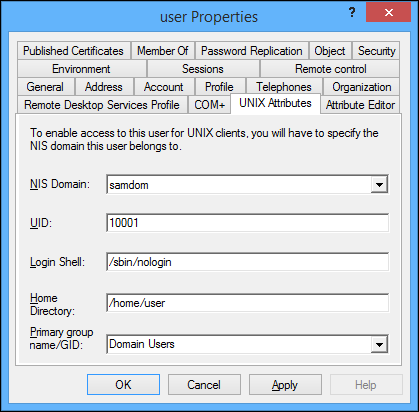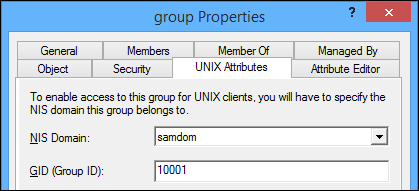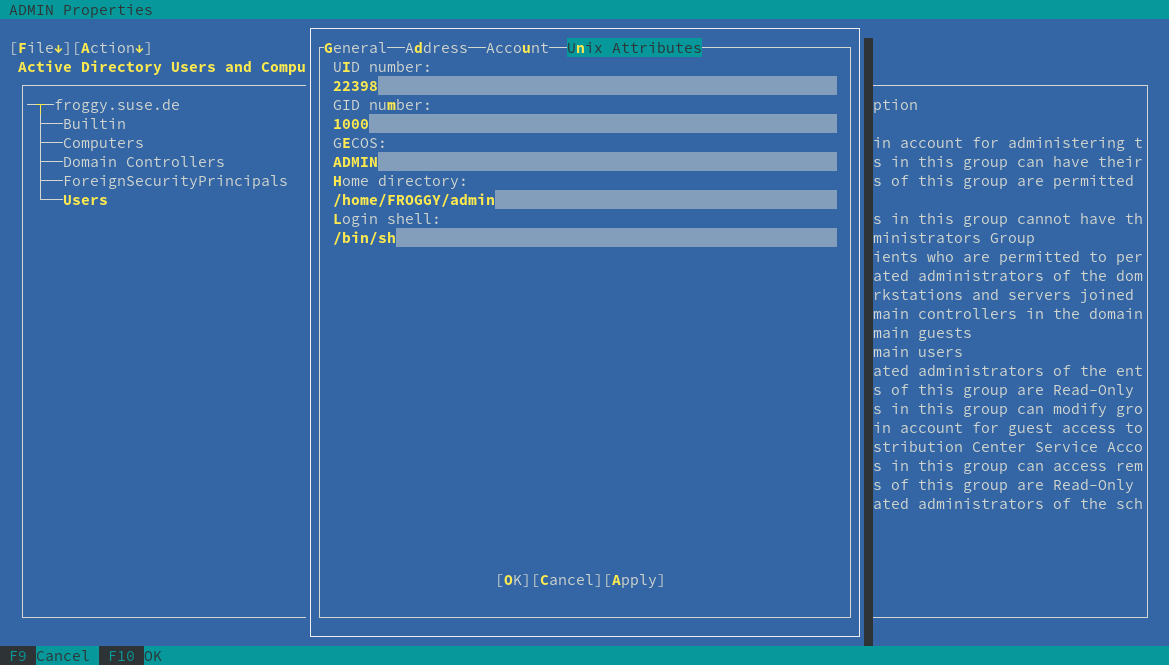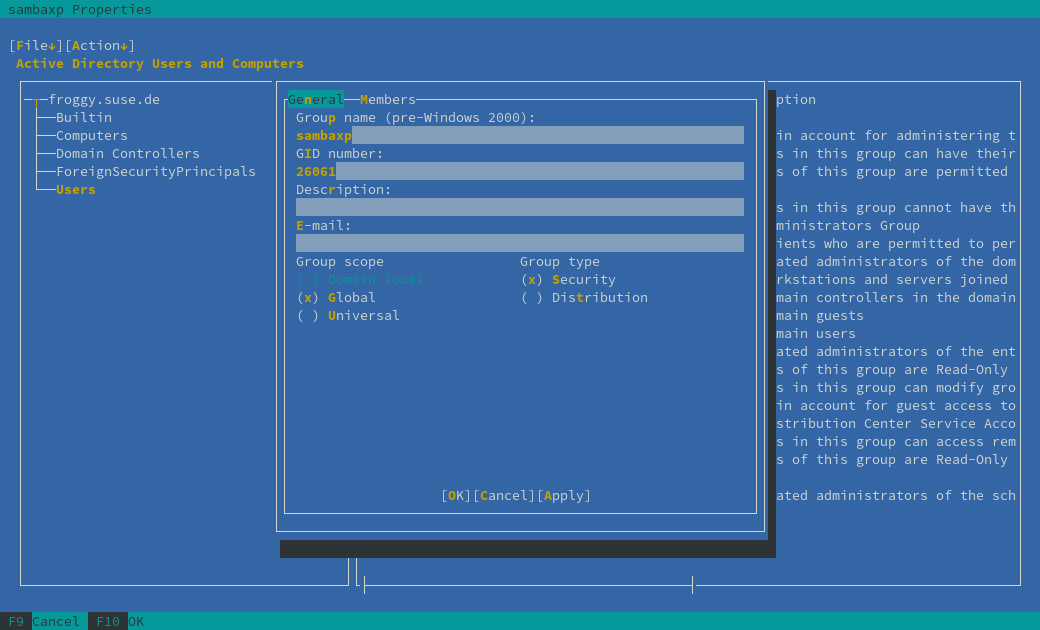Maintaining Unix Attributes in AD using ADUC: Difference between revisions
m (→Defining the next UID/GID to use: updated instructions how to define storing next uid/gid in AD) |
No edit summary |
||
| (29 intermediate revisions by 7 users not shown) | |||
| Line 1: | Line 1: | ||
= Introduction = |
|||
'''The actions described in this section require to have the [[Setting_up_RFC2307_in_AD#Configuring_RFC2307_and_NIS_Extensions_in_a_Samba_AD|NIS Extensions]] enabled. Additionally, the Windows [[Installing RSAT|Remote Server Administration Tools (RSAT)]] have to be installed. See the [[Installing RSAT#Installation|RSAT installation section]], for installing all recommended modules. At least the functions <u>"AD DS Tools" and "Server for NIS Tools"</u> are required for the following steps!''' |
|||
In the following we describe how to set/edit the RFC2307 attributes used by [[Idmap_config_ad|idmap_ad]]. This requires to have [[Setting_up_RFC2307_in_AD#Verifying_the_Domain_Controller_and_Active_Directory_Setup|NIS extensions]] installed in your AD. To administer the UNIX attributes via the Windows GUI you should install the [[Installing RSAT|Remote Server Administration Tools (RSAT)]], if not already installed and enable the advanced view ("View" / "Advanced features"). Modifications on user and group objects will be done by the Domain Administrator, if you haven't set any [[Delegation/Account_management|delegations]]. |
|||
{{Imbox |
|||
| type = important |
|||
| text = ADUC, running on Windows 10 and Windows Server 2016, no longer displays the "Unix Attributes" tab in user or group properties. For details, see [[Installing_RSAT#Missing_Unix_Attributes_tab_in_ADUC_on_Windows_10_and_Windows_Server_2016|Missing Unix Attributes tab in ADUC on Windows 10 and Windows Server 2016]]. |
|||
}} |
|||
= Using ADUC to set Unix Attributes on a user account = |
|||
= Setting attributes on an user account = |
|||
* Open ADUC. |
* Open ADUC. |
||
| Line 11: | Line 18: | ||
* Right-click to a user account and choose properties. |
* Right-click to a user account and choose properties. |
||
* Navigate to the |
* Navigate to the "UNIX Attributes" tab. |
||
:''Note: If you don't see this tab, you haven't installed the [[Installing RSAT#Installation|RSAT function "Server for NIS Tools"]].'' |
:''Note: If you don't see this tab, you haven't installed the [[Installing RSAT#Installation|RSAT function "Server for NIS Tools"]].'' |
||
* |
* The other fields are not enabled until the "NIS Domain" is chosen. Fill the values as required. |
||
:''Hint: |
:''Hint: You can only choose a primary group [[#Using_ADUC_to_set_Unix_Attributes_on_groups|that has had Unix attributes defined]]!'' |
||
:[[Image: |
:[[Image:ADUC_UNIX_Attributes_User.png]] |
||
* Click |
* Click "OK" to save your changes. |
||
| Line 25: | Line 32: | ||
= Setting attributes on a group = |
|||
= Using ADUC to set Unix Attributes on groups = |
|||
* Open ADUC. |
* Open ADUC. |
||
| Line 31: | Line 38: | ||
* Right-click to a group and choose properties. |
* Right-click to a group and choose properties. |
||
* Navigate to the |
* Navigate to the "UNIX Attributes" tab. |
||
:''Note: If the tab isn't visible, you haven't installed the [[Installing RSAT#Installation|RSAT function "Server for NIS Tools"]].'' |
:''Note: If the tab isn't visible, you haven't installed the [[Installing RSAT#Installation|RSAT function "Server for NIS Tools"]].'' |
||
* The other fields are not enabled until the "NIS Domain" is chosen, fill the values as required. |
* The other fields are not enabled until the "NIS Domain" is chosen, fill the values as required. |
||
:''Hint: It's not required to add users to the group in this tab! Winbind |
:''Hint: It's not required to add users to the group in this tab! Winbind retrieves the account membership from the Windows groups (see "Member Of"-tab).'' |
||
:[[Image: |
:[[Image:ADUC_UNIX_Attributes_Groups.png]] |
||
* Click |
* Click "OK" to save your changes. |
||
| Line 45: | Line 52: | ||
= Curses ADUC = |
|||
| ⚫ | |||
You can alternatively use the curses ADUC module to maintain Unix Attributes in AD. You can download an [https://appimage.github.io/admin-tools/ AppImage here]. |
|||
| ⚫ | |||
= Setting attributes on an user account = |
|||
By default, Active Directory starts assigning UIDs & GIDs at 10000, but the required attributes are not installed as standard by Samba4, however they are easy to add: |
|||
* Run the admin-tools AppImage, then choose Active Directory Users and Computers. |
|||
* Right-click on a user account and choose properties. |
|||
* Navigate to the "UNIX Attributes" tab. |
|||
[[File:YaST_ADUC_UNIX_Attributes_User.png]] |
|||
* Click "OK" to save your changes. |
|||
= Setting attributes on a group = |
|||
* Run the admin-tools AppImage, then choose Active Directory Users and Computers. |
|||
* Right-click on a group and choose properties. |
|||
[[File:YaST_ADUC_UNIX_Attributes_Groups.png]] |
|||
* Click "OK" to save your changes. |
|||
= Setting attributes on a computer account = |
|||
You need to set the uidNumber attribute to access samba shares on a domain with the Windows machine network account. |
|||
* Open ADUC. |
|||
* Right-click to a computer account and choose properties. |
|||
* Navigate to the "Attribute Editor" tab. |
|||
:''Note: If you don't see this tab, you haven't installed the [[Installing RSAT#Installation|RSAT function "Server for NIS Tools"]].'' |
|||
* Scroll down to the "uidNumber" attribute, select it, click edit, enter a value, click "OK" |
|||
:''Note: Ensure that you enter a unique value. |
|||
* Click "OK" to save your changes. |
|||
| ⚫ | |||
| ⚫ | |||
If you setup a new Samba AD and want to use a different start value, you will need to add the counting attributes before using ADUC for the first time: |
|||
# ldbedit -H /usr/local/samba/private/sam.ldb -b \ |
# ldbedit -H /usr/local/samba/private/sam.ldb -b \ |
||
CN=samdom,CN=ypservers,CN=ypServ30,CN=RpcServices,CN=System,DC=samdom,DC=example,DC=com |
CN=samdom,CN=ypservers,CN=ypServ30,CN=RpcServices,CN=System,DC=samdom,DC=example,DC=com |
||
Add the following two attributes and save the changes. |
|||
msSFU30MaxUidNumber: 10000 |
msSFU30MaxUidNumber: 10000 |
||
msSFU30MaxGidNumber: 10000 |
msSFU30MaxGidNumber: 10000 |
||
You do not need to use 10000 for the first UID/GID that will be assigned. E. g. if you require to start UIDs at 20000 and GID at 50000, change the values to your requirements: |
|||
msSFU30MaxUidNumber: 20000 |
|||
msSFU30MaxGidNumber: 50000 |
|||
---- |
|||
[[Category:Active Directory]] |
|||
[[Category:User Management]] |
|||
Latest revision as of 19:55, 6 August 2019
Introduction
In the following we describe how to set/edit the RFC2307 attributes used by idmap_ad. This requires to have NIS extensions installed in your AD. To administer the UNIX attributes via the Windows GUI you should install the Remote Server Administration Tools (RSAT), if not already installed and enable the advanced view ("View" / "Advanced features"). Modifications on user and group objects will be done by the Domain Administrator, if you haven't set any delegations.
| ADUC, running on Windows 10 and Windows Server 2016, no longer displays the "Unix Attributes" tab in user or group properties. For details, see Missing Unix Attributes tab in ADUC on Windows 10 and Windows Server 2016. |
Setting attributes on an user account
- Open ADUC.
- Right-click to a user account and choose properties.
- Navigate to the "UNIX Attributes" tab.
- Note: If you don't see this tab, you haven't installed the RSAT function "Server for NIS Tools".
- The other fields are not enabled until the "NIS Domain" is chosen. Fill the values as required.
- Hint: You can only choose a primary group that has had Unix attributes defined!
- Click "OK" to save your changes.
Setting attributes on a group
- Open ADUC.
- Right-click to a group and choose properties.
- Navigate to the "UNIX Attributes" tab.
- Note: If the tab isn't visible, you haven't installed the RSAT function "Server for NIS Tools".
- The other fields are not enabled until the "NIS Domain" is chosen, fill the values as required.
- Hint: It's not required to add users to the group in this tab! Winbind retrieves the account membership from the Windows groups (see "Member Of"-tab).
- Click "OK" to save your changes.
Curses ADUC
You can alternatively use the curses ADUC module to maintain Unix Attributes in AD. You can download an AppImage here.
Setting attributes on an user account
- Run the admin-tools AppImage, then choose Active Directory Users and Computers.
- Right-click on a user account and choose properties.
- Navigate to the "UNIX Attributes" tab.
- Click "OK" to save your changes.
Setting attributes on a group
- Run the admin-tools AppImage, then choose Active Directory Users and Computers.
- Right-click on a group and choose properties.
- Click "OK" to save your changes.
Setting attributes on a computer account
You need to set the uidNumber attribute to access samba shares on a domain with the Windows machine network account.
- Open ADUC.
- Right-click to a computer account and choose properties.
- Navigate to the "Attribute Editor" tab.
- Note: If you don't see this tab, you haven't installed the RSAT function "Server for NIS Tools".
- Scroll down to the "uidNumber" attribute, select it, click edit, enter a value, click "OK"
- Note: Ensure that you enter a unique value.
- Click "OK" to save your changes.
Defining the next UID/GID number to use
Every time a UID/GID number is assigned using Active Directory Users and Computers (ADUC), the next UID/GID number is stored inside the Active Directory. By default, ADUC starts assigning UID and GID numbers at 10000.
If you setup a new Samba AD and want to use a different start value, you will need to add the counting attributes before using ADUC for the first time:
# ldbedit -H /usr/local/samba/private/sam.ldb -b \ CN=samdom,CN=ypservers,CN=ypServ30,CN=RpcServices,CN=System,DC=samdom,DC=example,DC=com
msSFU30MaxUidNumber: 10000 msSFU30MaxGidNumber: 10000